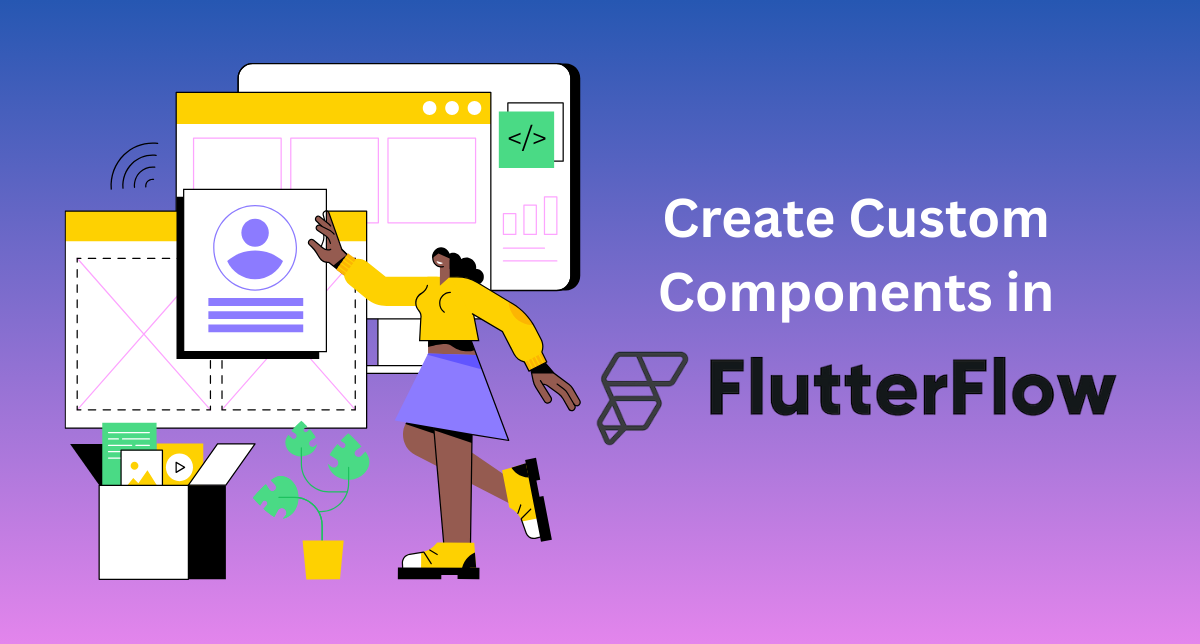Stop copying and pasting the same UI elements again and again, this guide will help to build reusable components that will save you hours of work.
You are working on building an e-commerce app, you have created a beautiful product card with an image, title, price, and “Add to Cart” button. It looks great! But now you need to use this same design on five different screens.
What do most people do? They copy and paste it everywhere. Then later, when the client wants to change the button color, you’re stuck updating it in five different places. Sound familiar?
This is exactly why custom components exist. They’re like templates that you can use anywhere in your app. Change the template once, and it updates everywhere automatically.
You are working on building an e-commerce app, you have created a beautiful product card with an image, title, price, and “Add to Cart” button. It looks great! But now you need to use this same design on five different screens.
What do most people do? They copy and paste it everywhere. Then later, when the client wants to change the button color, you’re stuck updating it in five different places. Sound familiar?
This is exactly why custom components exist. They’re like templates that you can use anywhere in your app. Change the template once, and it updates everywhere automatically.
What Are Custom Components and what are their importance in FlutterFlow?
Benefits of Custom Components
- Save time: Build once, use everywhere
- Stay consistent: Your app looks the same throughout
- Easy updates: Change one thing, update everything
- Less mistakes: No more forgetting to update that one screen
Before we jump in, you should be comfortable with the basics of FlutterFlow Development as creating pages, adding widgets, and using the property panel.
Understanding What Makes a Good Component
Not everything should become a custom component. Here’s how to know when you should create one:
Perfect for Components:
- Anything you use more than twice
- UI patterns that appear on multiple screens
- Complex layouts that need to stay consistent
- Elements that might need updates later
Not Great for Components:
- One-time use layouts
- Things that are completely different each time
- Super simple single widgets (just use the regular ones)
Types of Components you can Build
- Simple Display Components: Show information like user cards, product tiles, or stats boxes
- Interactive Components: Buttons with custom actions, form fields, or toggles
- Complex Components: Navigation bars, search filters, or checkout forms
Your First Custom Component: Building a User Card
Let’s build something real. We will create a user card that shows a person’s photo, name, and status as Online/Away
Step 1: Plan It Out
Before touching FlutterFlow, think about what you need:
- A circular photo
- The person’s name below it
- A status indicator
- Maybe a background color that changes
Grab a piece of paper and sketch it out. Seriously, this helps more than you think.
Step 2: Create the Component
Open your FlutterFlow project
- Look for “C omponent Library” in the left sidebar
- Click the big “+” button or “Create New Component”
- Name it “UserCard” (use clear names, your future self will thank you)
- Add a description like “Shows user photo, name, and online status”
Step 3: Build the Layout
Now; you are in the component editor which looks just like the common page editor, but you are building a reusable piece.
Start with a Column Widget as your Main Container:
- Drag a Column onto the canvas
- Inside the Column, add a CircleAvatar for the photo
- Below that, add a Text widget for the name
- Add another Text widget for the status
Set some basic Styling:
- Make the CircleAvatar about 60px radius
- Center everything in the Column
- Give the name text a bold font weight
- Make the status text smaller and gray
Here, you have a working component! But it is not that useful because it always shows the same information each time.
Making Your Component Useful with Parameters
This is where the magic happens, Parameters are like blanks_spaces that get filled in when you use the component.
Step 1: Add Parameters
In your component editor:
- Click on the component name at the top
- Look for “Component Parameters” in the properties panel
- Click “Add Parameter”
Add these parameters:
- userName (Text type) – for the person’s name
- userPhoto (Text type) – for the photo URL
- userStatus (Text type) – for their status
- isOnline (True/False type) – to change colors
Step 2: Connect Parameters to Your Widgets
Now instruct your widgets to use these parameters instead of fixed text:
- Click on your name Text widget
- In the properties panel, find the “Text” field
- Click the variable icon and select “Component Parameters”
- Choose “userName”
Do the same for:
- CircleAvatar image → userPhoto parameter
- Status text → userStatus parameter
For the online status color:
- Click on the status text
- Go to text color
- Set up a conditional: if isOnline is true, use green. If false, use gray.
Step 3: Test Your Parameters
- Use the preview at the top to test different values. Change the userName to “John Doe” and see it update instantly. This is when you know it’s working!
Advanced Features in FlutterFlow to make Custom Components Powerful
Adding Actions to Components
Sometimes your component needs to do something when clicked.
- Add an Action parameter called “onTap” in your component
- Wrap your main Column in the GestureDetector
- Set the GestureDetector onTap to trigger your “onTap” parameter
Now when someone uses your component, they can choose what happens when it is tapped.
Managing State Inside Components
If your component have to remember whether a heart icon is filled or not, you can add component state as:
- Go to the Component State in the properties panel
- Add a variable as “isFavorited” (True/False type)
- Use this in your conditional styling
Create actions to change this state
Making Custom Components Look good on all Devices
Your component should work on mobiles, tablets, and web. Here’s how you can do it:
- Use relative sizing instead of fixed pixels
- Test your component at different screen sizes
- Consider how text wraps on smaller screens
- Make sure touch targets are big enough on mobile
Real-World Custom Component Examples
Let us show you some components we use in most of our project:
Custom Button Component
Parameters:
- buttonText (what it says)
- buttonColor (background color)
- onPressed (what happens when clicked)
- isLoading (shows spinner when true)
It will save your time from styling buttons again & again, and we can easily add the loading states all-over.
Product Card Component
Parameters:
- productImage, productTitle, productPrice
- onAddToCart, onViewDetails
- showDiscount (shows/hides discount badge)
Perfect for e-commerce apps. We use this on home screens, search results, & category pages too.
Form Field Component
Parameters:
- labelText, placeholderText, errorText
- isRequired, fieldType (email, password, etc.)
- onChanged (updates parent when user types)
Makes forms consistent and cuts development time in half.
Organizing Custom Component Library
- Once you start building more components, the organizing everything becomes important too:
Naming Convention
- Use clear, descriptive names:
- Good: “ProductCard”, “UserProfileHeader”, “NavigationButton”
- Bad: “Card1”, “MyButton”, “Thing”
Categories
Group similar components:
- Cards: ProductCard, UserCard, ArticleCard
- Buttons: PrimaryButton, SecondaryButton, IconButton
- Forms: TextInput, DropdownField, DatePicker
Documentation
For each component, write down:
- What it’s for
- What each parameter does
- Where you typically use it
- Any special setup needed
Testing Your Components
Before using a component through your app, test it very important:
Basic Testing
- Try different parameter values
- Test on different screen sizes
- Check both light and dark modes (if you use them)
- Make sure actions work correctly
Edge Cases
- What happens with very long text?
- What about empty parameters?
- Does it work with special characters?
- How does it behave with no internet (for image URLs)?
Common Issues and Fixes
- Problem: Component looks different when used vs. in editor
- Fix: Check if parent containers are affecting the layout
- Problem: Parameters are not updating
- Fix: Make sure you have connected the parameter to the widget property
- Problem: Component too slow
- Fix: Avoid too many nested widgets, optimize images
Tips to Improve Custom Components Performance
Keep It Simple
- More widgets = slower performance. If you have 10 containers nested inside each other, consider simplifying.
Handle Images Right
- Use proper image sizes (don’t load 4K images for 100px displays)
- Consider caching for images that don’t change often
- Have fallback images for broken URLs
Avoid Rebuilding Everything
- If only one part of your component changes, structure it so only that part rebuilds. This is more advanced but important for smooth apps.
Sharing Custom Components with Your Team
Team Projects
When working with others:
- Use clear naming everyone understands
- Document parameters thoroughly
- Test components before sharing
- Communicate changes that might break existing usage
Version Control
FlutterFlow handles this automatically, but be careful with major changes:
- Test thoroughly before big updates
- Consider creating a new component version for breaking changes
- Communicate with your team before updating the widely-used components
Common Mistakes (& How to Avoid Them)
Making Everything a Component
- Not everything needs to be a component. If you’re only using something once, just build it normally.
Too Many Parameters
- If your component has 15 parameters, it might be too complex. Consider breaking it into smaller components.
Forgetting Mobile Users
- Always test on mobile devices. What looks good on a desktop might not seem good on a phone.
Not Planning for Changes
- Think about how your component may need to change later, then it is easier to add flexibility early than to refactor later.
What to do Next?
If you know how to create custom components, this should be the suggested action plan:
Week 1: Start Small
- Create one simple component (like a custom button)
- Use it in 2-3 places in your current project
- Get comfortable with parameters
Week 2: Go Bigger
- Build a more complex component (like a product card)
- Add some interactive features
- Share it with teammates if you’re working with others
Week 3: Optimize
- Review your existing components
- Clean up any messy ones
- Document everything properly
Keep Learning
- Join the FlutterFlow community Discord
- Check out other people’s components for inspiration
- Experiment with advanced features as you get comfortable
Wrapping Up
Custom components are one of those features that seems a bit complicated at first but later it becomes essential once you start using them. There is a difference between copying and pasting the UI elements like it’s 2010 and you are building apps efficiently like a pro.
Start with something simple, maybe a custom button or a user card. Use it in a few places. Once you see how much time it saves you, you’ll be hooked.
The best part? Every component you build makes the next one easier, you will start seeing patterns everywhere and thinking “that should be a component” and you’ll be right.
The goal is not to design every component real perfect on the first try, build components that work, use it in multiple places, and improve it as you learn. That is how you build better apps faster in Flutterflow.
Want to see these concepts in action? Try to build the UserCard component we walked you through this post. It’ll take about 15 minutes and you will understand the components way better than just reading about them.